Bulk Invoicing allows debtors invoices to be created in bulk. Selections are based on Booking Header, Booking and Agent Analysis, Booking Status, Booking Branch and Booking Department.
NOTE: Auto receipting and credit notes cannot be generated when using batch invoicing. These procedures would need to be created in other applications, for example: Credit Notes in bookings or debtors, and receipting in the debtor application.
Bulk Invoicing
-
From the Home Menu select
 Home > Financials > Accounting > Bookings Management > Bulk Invoicing.
Home > Financials > Accounting > Bookings Management > Bulk Invoicing.
-
There are
 two Tabs which allow a range of filter selections to be made.
two Tabs which allow a range of filter selections to be made.
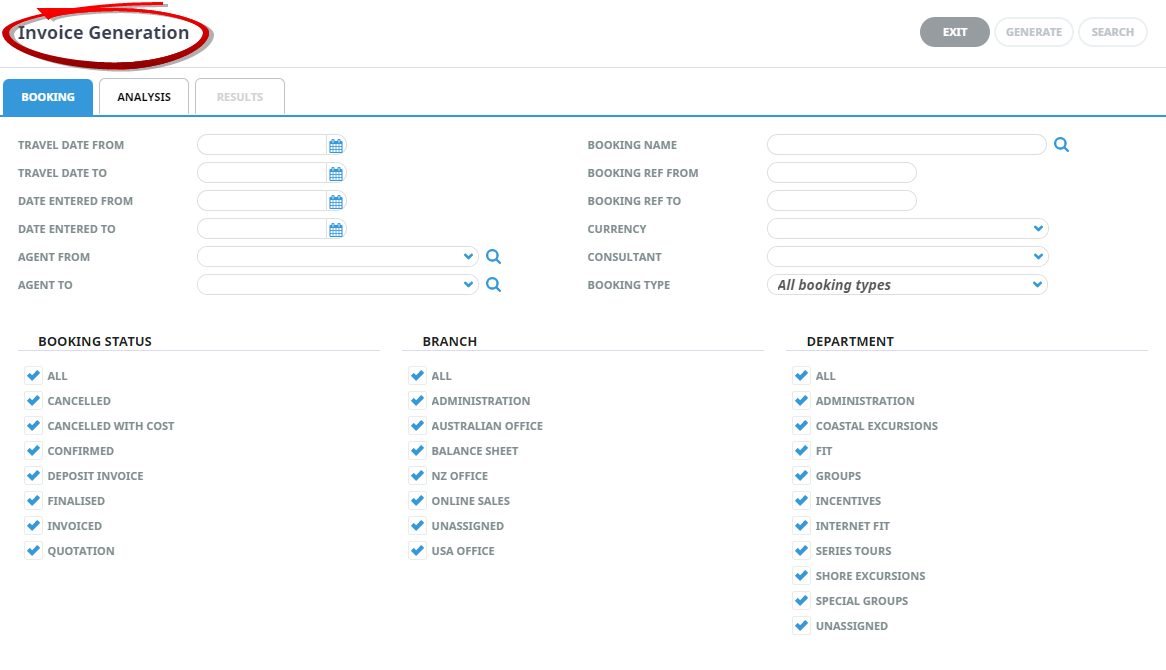
-
Further selection filters can be set using the 6 Booking Analysis codes and the 6 Booking Agent Analysis Codes.
When the screen displays, by default the codes are in collapsed mode. Click the blue + to expand the code lists as required.
-
When all selections have been made, click the Results Tab, or
 Search.
Search.

-
 Bookings that match the selection criteria will display.
Bookings that match the selection criteria will display.
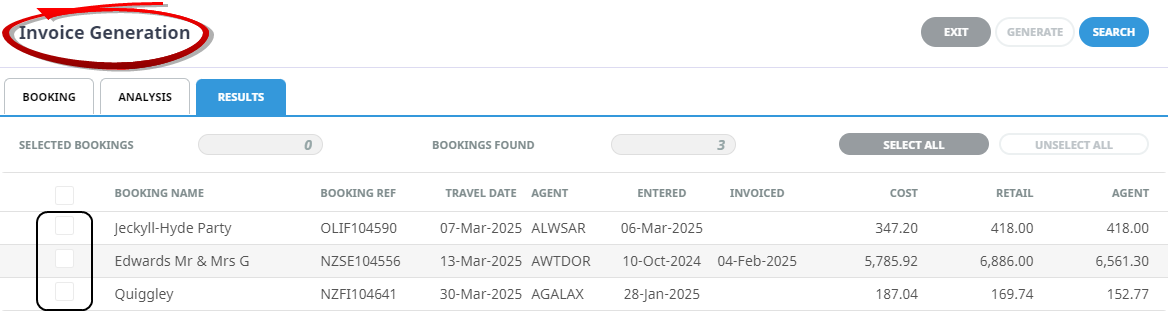
- To select specific bookings in the list, select the checkbox(es) to the left of the booking reference.
- To select all bookings listed, click
 Select All.
Select All.
- To unselect all selected bookings click
 Unselect All.
Unselect All.
- Click
 Exit to discard any changes.
Exit to discard any changes.
- Click
 Generate to create the invoice(s).
Generate to create the invoice(s).
-
If Generate is selected the
 Output Documents screen will display.
Output Documents screen will display.
This screen is used to determine which message format the system should use to output the selected transactions, and the output method.
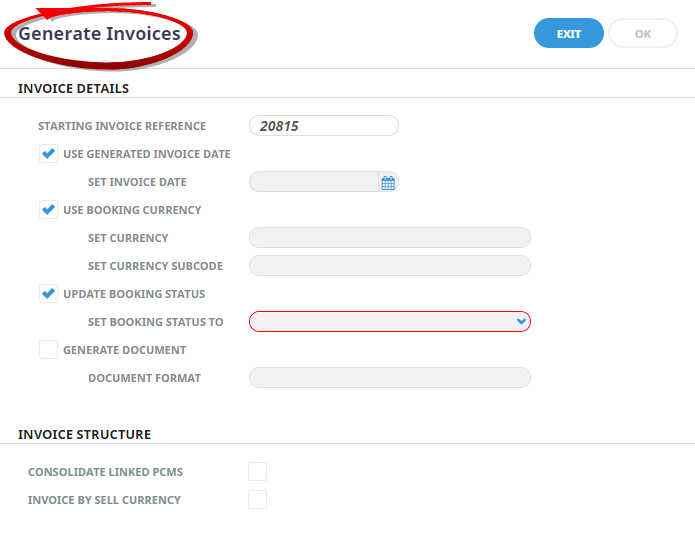
About the Bulk Invoice Generation - Booking Tab
Travel Date From/To
Selection can be made based on a specific booking travel date or a range of travel dates.
Date Entered From/To
Selection can be made based on a specific booking entered date or a range of entered dates.
Agent From/To
Selection can be made based on a specific booking agent or a range of booking agents.
Booking Name
Selection can be made based on a specific booking name.
Booking Reference From/To
Selection can be made based from a specific booking reference or for a range of booking references.
Currency
Selection can be made based on a specific booking currency.
Consultant
Selection can be made based on a specific booking consultant.
Booking Type
Selection can be based on All Bookings that meet the criteria, or whether the bookings are Group or FIT. The default is All Booking Types.
Booking Status
Multiple selections can be made based on the Status of the booking.
Branch
Select as many or as few booking reference Branch codes as required.
Department
Select as many or as few booking reference Department codes as required.
About the Bulk Invoicing - Analysis Tab
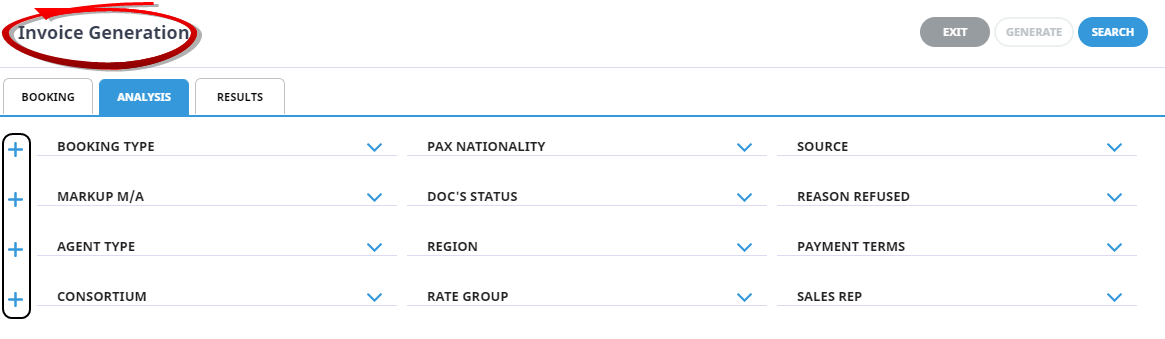
Further selection filters can be set using the 6 Booking Analysis codes and the 6 Booking Agent Analysis Codes.
When the screen displays, by default the codes are in collapsed mode. Click the blue + to expand the code lists as required.
About the Bulk Invoicing - Generate Invoices Screen
Starting Invoice Reference
This field will default to the next debtors invoice number from the system INI settings.
NOTE: This field is only accessible if the INI Setting AR_MANUAL_INVOICE is set to ‘Y’.
Use Generated Invoice Date
When checked, the system will generate the Invoice Date (and thus the Transaction Period) based on the INI setting AR_INVOICE_DATE. When un-checked, an invoice date can be manually set.
NOTE: Setting the date manually will override the INI setting AR_INVOICE_DATE and determine the transaction period of the invoice. If today’s date is used and the AR_INVOICE_DATE setting is 'System Date', there will be no effect. Any other setting of the INI flag is likely to be overridden. Similarly, the INI setting AR_INVOICE_AGE will be ignored if it is set to 'Invoice Date'.
Use Booking Currency
When checked, the system will generate the Invoices in the Booking Header currency.
When un-checked, a specific currency is able to be selected which will be used for all invoices being generated. If required, a specific Currency Sub code can be used to determine which rate between the currencies will be used.
NOTE: If a specific currency is going to be used, there must be valid exchange rates in the Currency Rates table for each Currency and Currency Subcode for each currency contingency that is likely to be encountered during the bulk invoicing process.
Update Booking Status
When checked, the Booking Status drop-down becomes active and the status of each booking being invoiced can be updated with the booking status selected.
Generate Document
To output invoices during the bulk invoice process, check this box. When checked, the Document Format drop-down will become active so that an Invoice message template can be selected.
NOTE: If Generate Document is not checked, the invoice will be created, but no invoice document will be produced.
Invoice Structure
Consolidate Linked PCM's
When checked, linked PCM's that may be included in a booking will be consolidated to one line in the invoice. When unchecked, all PCM lines will be output.
Invoice By Sell Currency
Ticking this checkbox will invoice only those services whose sell currency matches the currency selected from the currency drop-down above. If (e.g.) there are services in the booking whose sell currency is USD and the booking currency is NZD, then selecting USD from the currency drop-down and ticking this check-box will only invoice those services with USD as the sell currency.





